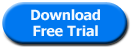Open and Save Transparent PNG Images
Take a tour of the PNGOUT plugin and see how to read and write PNG images with multiple levels of opacity, including indexed (aka PNG8) images
Using the plug-in
Indexed color mode PNG files, sometimes called PNG8 or pallette PNG, can have 256 levels of transparency, but this type of file is not supported by the default PNG handler.
Open PNG images with 256 levels of opacity
If you would like to open a PNG8 file that contains transparency, then under the File menu, choose Open As, and select PNGOUT as the file type.
If Open As is not listed under the File menu, then it is hidden. To show the Open As menu item, go to the Edit menu and select the Menus... item. Click the triangle to expand the items under File, and click the box to to show Open As.
Now you can open palette + 8 bit alpha images using Open As under the File menu and selecting the PNGOUT file type.
| Adobe® Photoshop® Default | PNGOUT Plugin |
|---|---|
 |
 |
| 8 bit palette + 8 bit alpha image loses transparency information. | Transparent and semitransparent pixels are retained. |
The PNGOUT Plug-in allows you to expand the capabilities of Adobe® Photoshop® to broaden its support for the PNG image format. Create optimized PNG images without using an external tool. Simplify your workflow and download the free trial today.
Save Optimized PNG images with semi-transparent pixels
Write optimized PNG images using Save As under the File menu and selecting the PNGOUT file type. If the image has 256 or fewer colors, then the plug-in will automatically save the file as indexed PNG. If there are any semi-transparent pixels, then the indexed PNG file will also include transparency information (in the tRNS chunk).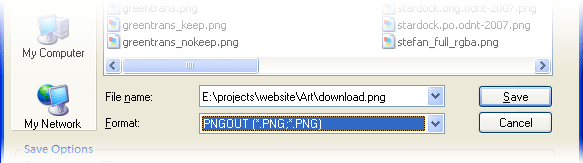
Flexible Save Options
Choose from a range of compression levels from no compression to Xtreme!, which can usually create smaller files than Save to Web (ImageReady). By default, PNGOUT strips out all ancillary chunks, including comment, Gamma, and ICC chunks.
You can also balance the amount of time it takes to compress the file with the size of the file by limiting the number of passes that are made over the image.
Now you can use Photoshop® to create optimized, indexed PNG images that have 256 levels of opacity (i.e., transparent and semitransparent pixels).
Advanced Save Options
In the advanced dialog, you can select the specific PNG image file type that you would like to create.
You can choose the color mode of the output PNG image file. For example, if you wish to convert a GIF image that has transparency, you will get the broadest browser support by choosing the Palette color type.
You can also choose how an image with a palette is handled. If you are creating images that target a mobile device, then the palette order may need to be kept. If this is the case, then select Preserve under the Palette Order options.
Selectively Keep Chunk Data
In addition to the image data, the PNG format supports ancillary information stored in chunks. You can view which ancillary chunks are in the file and select which chunks should be kept. You can change or add the background color chunk (bKGD). You no longer need several tools to create and maintain advanced PNG features.
Download the free trial today and create optimized, and indexed PNG images with variable levels of opacity.